When I was researching dual head graphics cards for use with Fedora, I came across a lot of forum and blog entries on the subject but most of them contained obsolete or incorrect information - especially about TwinView, Xinerama and the X Window System configuration file. Hopefully this post will provide readers with some useful up-to-date information on the subject.
This particular graphics card (EVGA P/N 01G-P3-N959-TR) was of interest to me for a number of reasons but primarly because the card contains two heads each with DVI-I connectors which would allow me to move away from VGA cabling altogether since my two HP w1907 19" LCD monitors also have DVI-I connectors. In addition two heads on one graphics card enabled me to free up a PCI slot by eliminating the need for a second graphics card in my workstation.
Using TwinView was also of interest to me because it uses a single X screen, i.e. the driver conceals all information about the two separate monitors from the X server, and both monitors share the same frame buffer. This means that I can continue to use functionality such as accelerated OpenGL without a problem.
There are many graphics cards available which contain the nVidia 9500GT GPU but, to date, few of these cards come with dual DVI-I heads. In addition nVidia fully supports their graphics cards on GNU/Linux and Solaris platforms. Another feature of modern nVidia GPUs which is of great interest to me is their support for the CUDA (Compute Unified Device Architecture) architecture which I wish to experiment with a part of a project which I am currently working on for a customer.
You can use a single monitor with this card out-of-the-box using the default nv driver which comes standard with Fedora. However, to use two monitors with this card, you need to download and install the correct package for your specific kernel, i.e.
kmod-nvidia-2.6.27.19-170.2.35.fc10.x86_64-180.29-1.fc10.1.x86_64
in my particular case as my present kernel is 2.6.27.19-170.2.35. Selecting this package will cause three other packages to be also downloaded and installed on your system unless they already exist. These packages are livna-config-display-*, xorg-x11-drv-nvidia-*, and xorg-x11-drv-nvidia-libs-*.
These packages not not available in the regular Fedora repositories. You need to add the rpmfusion repositories to /etc/yum.conf or to the /etc/yum.repos.d subdirectory. Here is one way of installed the repository configuration files into /etc/yum.repos.d.
rpm -ivh http://download1.rpmfusion.org/free/fedora/rpmfusion-free-release-stable.noarch.rpm
rpm -ivh http://download1.rpmfusion.org/nonfree/fedora/rpmfusion-nonfree-release-stable.noarch.rpm
rpm --import /etc/pki/rpm-gpg/RPM-GPG-KEY-rpmfusion-*
You then should reboot your system and use the nVidia configuration utility either from the command line (/usr/bin/nvidia-settings) or via the /Applications/System Tools/nVidia Display Settings menu option to configure the dual monitor setup.
The following is a screenshot of the nVidia configuration utility after invocation.
 and here is a screenshot of the utility showing the X Server display Configuration panel.
and here is a screenshot of the utility showing the X Server display Configuration panel.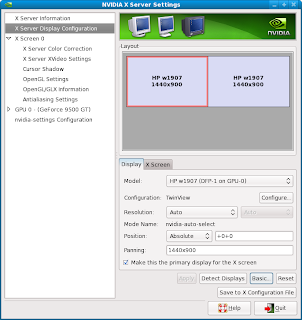
There are limits to how you can configure your setup. You can have only one virtual screen per graphics card. Thus zaphod mode, i.e. the ability to assign each monitor on a device to a different screen, is not supported nor can you combine monitors from multiple graphic cards into a single screen.
Unless you modify your X Server configuration file all settings will be lost upon the next reboot or restart of the X Server. For this reason the utility has options to create a new X Server configuration file (in my case /etc/X11/xorg.conf) or to merge with your existing configuration file.
For completeness, here is a copy of the /etc/X11/xorg.conf which I currently use with this configuration.
#
# FPMurphy 3/28/2009 Twinview EVGA 9500 GT
#
Section "ServerLayout"
Identifier "Layout0"
Screen 0 "Screen0" 0 0
InputDevice "Keyboard0" "CoreKeyboard"
InputDevice "Mouse0" "CorePointer"
EndSection
Section "Files"
FontPath "/usr/share/fonts/default/Type1"
ModulePath "/usr/lib64/xorg/modules/extensions/nvidia"
ModulePath "/usr/lib64/xorg/modules"
EndSection
Section "Module"
Load "dbe"
Load "extmod"
Load "type1"
Load "freetype"
Load "glx"
EndSection
Section "ServerFlags"
Option "Xinerama" "0"
EndSection
Section "InputDevice"
Identifier "Mouse0"
Driver "mouse"
Option "Protocol" "auto"
Option "Device" "/dev/input/mice"
Option "ZAxisMapping" "4 5 6 7"
EndSection
Section "InputDevice"
Identifier "Keyboard0"
Driver "kbd"
Option "XkbLayout" "us"
Option "XkbModel" "pc105"
EndSection
Section "Monitor"
Identifier "Monitor0"
VendorName "HP"
ModelName "w1907"
HorizSync 24.0 - 83.0
VertRefresh 50.0 - 76.0
Option "DPMS"
EndSection
Section "Device"
Identifier "Device0"
Driver "nvidia"
VendorName "NVIDIA Corporation"
BoardName "GeForce 9500 GT"
EndSection
Section "Screen"
Identifier "Screen0"
Device "Device0"
Monitor "Monitor0"
DefaultDepth 24
Option "TwinView" "1"
Option "TwinViewXineramaInfoOrder" "DFP-1"
Option "metamodes" "DFP-0: nvidia-auto-select +1440+0, DFP-1: nvidia-auto-select +0+0"
SubSection "Display"
Depth 24
EndSubSection
EndSection
(II) Loading /usr/lib64/xorg/modules/extensions/nvidia//libglx.so
(II) Module glx: vendor="NVIDIA Corporation"
compiled for 4.0.2, module version = 1.0.0
Module class: X.Org Server Extension
(II) NVIDIA GLX Module 173.14.18 Mon Mar 2 15:55:02 PST 2009
(II) Loading extension GLX
With this configuration the output from the xrandr utility should be something to this:
#xrandr -q
Screen 0: minimum 2880 x 900, current 2880 x 900, maximum 2880 x 900
default connected 2880x900+0+0 0mm x 0mm
2880x900 50.0*
#
The following is a list of the nvidia-related kernel modules.
# modprobe -l | grep nvidia
/lib/modules/2.6.27.19-170.2.35.fc10.x86_64/extra/nvidia/nvidia.ko
/lib/modules/2.6.27.19-170.2.35.fc10.x86_64/kernel/drivers/video/nvidia/nvidiafb.ko
/lib/modules/2.6.27.19-170.2.35.fc10.x86_64/kernel/drivers/video/backlight/mbp_nvidia_bl.ko
# lsmod | grep nv
nvidia 8117992 20
i2c_core 29216 2 nvidia,i2c_i801
#
# chkconfig --list nvidia
nvidia 0:off 1:off 2:on 3:on 4:on 5:on 6:off
# chkconfig nvidia off
#
Because the nVidia kernel module is built specifically for each kernel release, you need to download and install a new nVidia kernel module each time your kernel is updated. If you suddenly are confronted with a non-responsive blank screen after a reboot, this is probably what has happened. The easiest fix in this case is to log in to one of the virtual consoles, downgrade the system to runlevel 2, remove the old kmod-nvidia-173* package, and install the new kmod-nvidia-173* package followed by a reboot.
[ Updated Apr 28 2009] Alternatively you can let your system always automatically download and install the latest nVidia kernel module whenever a new kernel is downloaded by simply installing a meta-package called kmod-nvidia-173xx-173.14.18-1.fc10.1.x86_64 instead of the kernel specific package.

Here is the relevant portion of /var/log/yum.log which shows the packages which were installed as a result of installing this meta-package
Apr 23 15:36:59 Installed: system-config-display-1.1.1-1.fc10.noarch
Apr 23 15:36:59 Installed: livna-config-display-0.0.22-1.fc10.noarch
Apr 23 15:37:00 Installed: xorg-x11-drv-nvidia-173xx-libs-173.14.18-1.fc10.x86_64
Apr 23 15:37:06 Installed: xorg-x11-drv-nvidia-173xx-173.14.18-1.fc10.x86_64
Apr 23 15:37:09 Installed: kmod-nvidia-173xx-2.6.27.21-170.2.56.fc10.x86_64-173.14.18-1.fc10.1.x86_64
Apr 23 15:37:09 Installed: kmod-nvidia-173xx-173.14.18-1.fc10.1.x86_64